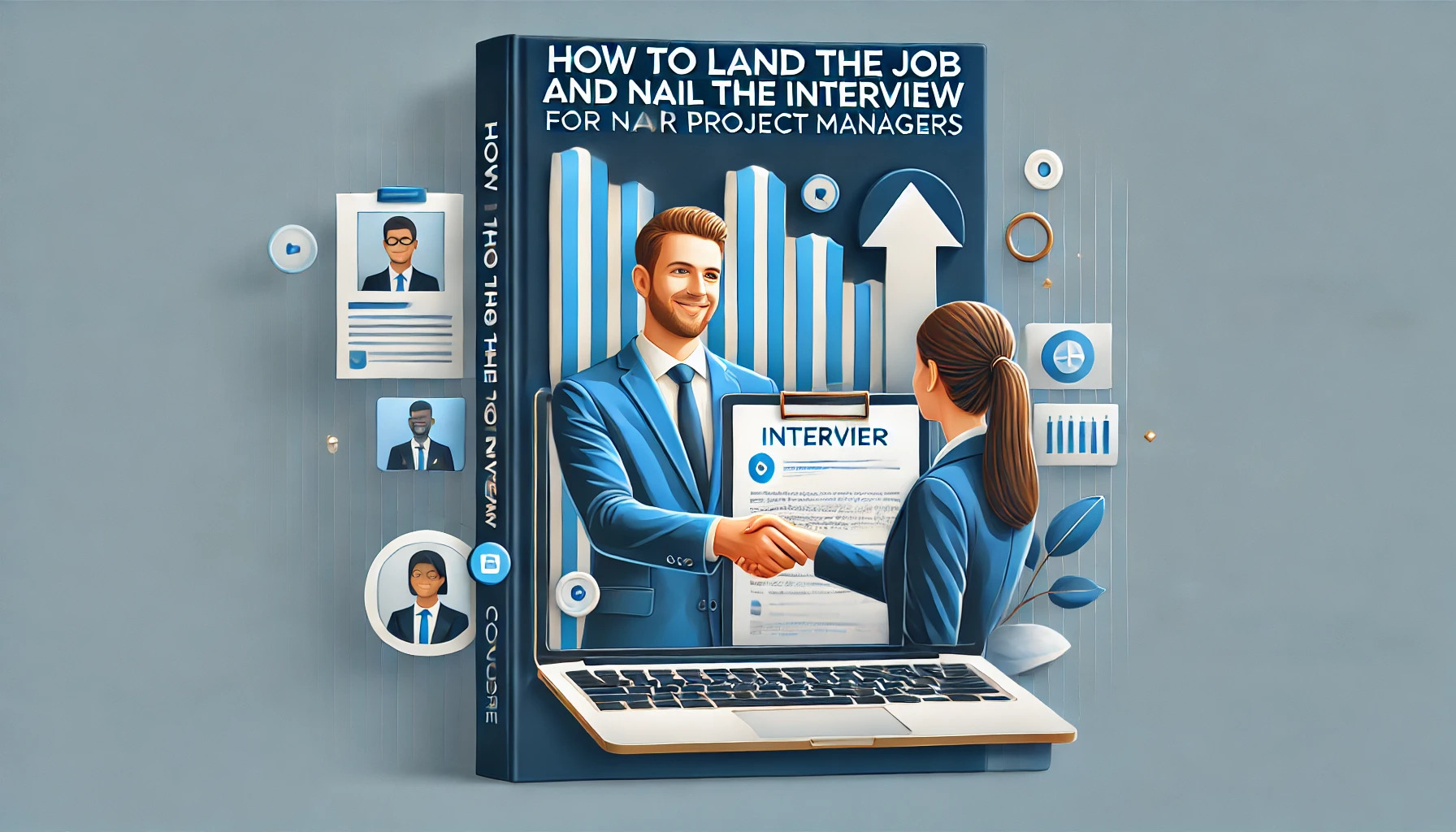Chapter 3: Writing Resume with Chat GPT
A Comprehensive Guide to Real-World Success
First Things First: Setting Up Your Resume Header
In this chapter we will write a most common chronological resume. I have an example of the format which you can download from our website hksmnow.com. We also have an example of functional resume, in case you need one.
If you don’t have a resume just yet, start by opening a blank Word document. We will write a resume together. If you have one already, open it up, and let’s redesign and rewrite it.
- Insert Your Header
- Double-click at the top of the page to open the header section.
- Add the following details:
- Your full name.
- Your phone number.
- Any relevant professional designations (e.g., PMP, CPA).
- A professional email address.
Here is an Example of the Header:
John Doe, PMP
555-555-5555
john.doe@gmail.com
- Tips for Your Email Address
- Use an email address that reflects professionalism. Avoid playful or overly personal addresses like "unicornlover123@gmail.com" or "catfanforever@gmail.com." Stick to variations of your name.
- Finalize the Header
- Once your header looks good, double-click outside of it to exit.
- Remember: This header will automatically appear on every page of your resume, ensuring consistency and a professional look.
By setting up a clean, professional header, you create a strong first impression that aligns with the standards expected by recruiters.
Download Prompts
You can download all prompts I use in this book on our website. Download and save it, you can build your resume right away.
Writing a Solid Summary Statement
Next, let’s craft a strong and professional resume summary statement. Follow these steps to create one with ease:
- Use ChatGPT for Expert Guidance
Open ChatGPT and type the following prompt:
"Act as an expert Career Advisor, and help me write a solid summary statement for my resume. I have the following skills:
- IT professional with 10 years of experience.
- Certification: Completed PMP course and PMP certified.
- Greatest achievement: Managed a $10 million server upgrade project.
- Successes: Delivered the project on time and saved 5% of the budget.
Use professional language, limit maximum sentence length to 20 words, and write 3–4 sentences."
- Example Result from ChatGPT
"Accomplished IT professional with 10+ years of experience in project management, certified in PMP, and proven track record in delivering complex projects. Successfully managed a $10 million server upgrade project, achieving on-time delivery and saving 5% of the budget. Adept at optimizing processes and aligning technology solutions with business goals." - Proofread and Finalize
- Read the statement carefully to ensure it represents your skills and achievements accurately.
- Make minor edits, if needed, for clarity and grammar.
- Add the Statement to Your Resume
- Copy and paste the finalized statement into your Word document.
- Adjust the alignment on both sides (justify text) to create a professional appearance.
- Format for Consistency
- Use Calibri font with a size of 11 for clean and readable formatting.
- Ensure the header stands out while keeping the overall layout balanced.
By following this approach, you’ll create a polished and impactful header that grabs attention and sets the tone for your resume.
Adding the Top 9 Skills Section
The next section of your resume focuses on highlighting your top 9 skills that align with the job you’re applying for. Here’s how to create it step-by-step:
- Use ChatGPT to Generate a List of Skills
Open ChatGPT and type the following prompt:
“Act as an expert career advisor, and help me select top 9 skills relevant to the following job description [ ]
Make sure that you include both soft and hard skills , directly related to this job description.
Only provide a list without numbers, do not include any explanation or details.
Ideally each skill is no longer than 2 words”
- If You Don’t Have a Job Description Handy
- Use Google to find a job post relevant to your experience and career goals.
- Copy and paste that job description into the prompt for ChatGPT to analyze.
- Double-Check and Customize the Skills
- Review the list to ensure the skills accurately reflect your expertise and align with the job requirements.
- If necessary, ask ChatGPT to generate 3 additional skills to expand the list and refine further.
- Alternatively, you can create the list manually by matching your skills to the job description.
This structured approach ensures your skills are tailored to the role and presented professionally, making your resume stand out to recruiters.
Formatting Your Skills Section with a Table
Now that you have your list of top 9 skills, it’s time to format them professionally in your Word document. Follow these steps:
- Insert a Table for a Clean Layout
- Open your Word document.
- Click on Insert > Table and choose a 3x3 grid.
- Copy and paste your 9 skills into the table, filling each cell with one skill.
- Remove Table Borders
- Highlight the entire table.
- Right-click and select Table Properties and navigate to Borders and Shading
- Choose None to remove visible borders, creating a seamless look.
- Center Align the Text
- Select the entire table again.
- Click Alignment to Center to align the table on the page.
- Inside the cells, also center-align the text for a polished appearance.
- Adjust Font and Size
- Change the text to Calibri, a modern and professional font.
- Set the font size to 12 so the skills section stands out slightly from the rest of the resume.
- Save Your Resume Properly
- Save your document with a professional name. Use the format:
First Name Last Name Resume.docx - If you're working on revisions, you can add a version number (e.g., JohnDoe_Resume_Rev1.docx).
- Important: Remove the revision number before sending it to recruiters or employers.
- Save your document with a professional name. Use the format:
This clean and professional presentation makes your skills stand out while ensuring the resume maintains a sleek, modern appearance. Always save and name your file thoughtfully to leave a strong impression.
Writing Your Experience Section in a Chronological Format
Let’s create a 2-page resume using the chronological format, which is ideal for showcasing your career progression over time.
- Chronological Format
- This format focuses on listing your work experience in reverse chronological order, starting with your most recent job and working backward.
- It allows employers to see your career progression clearly and highlights your most recent roles.
- Writing the Experience Section
It’s time for you to showcase your experience! Let’s draft this section and improve with GPT later.- Start with Action Verbs
Begin each sentence with a strong action word to make your achievements stand out. Using action verbs like “led,” “managed,” “developed,” “increased,” or “designed” conveys productivity and impact.
- Start with Action Verbs
Example:
- "Led a team of 10 in a successful $5 million project implementation."
- "Managed multiple client accounts, delivering projects on time and within budget."
- Include Achievements and Results
Don’t just list your job duties—focus on the results you achieved. Quantify your successes whenever possible to demonstrate the impact of your work.
Example:
- "Increased sales revenue by 15% within the first year through effective market strategy implementation."
- "Saved the company $100K annually by optimizing operational processes and reducing waste."
- Provide Specific Details
Be specific about the tools, technologies, and processes you used to accomplish your tasks. This makes your resume more targeted and shows your expertise in your field.
Example:
- "Utilized Agile methodologies to streamline the project development process, resulting in a 20% increase in team efficiency."
Pro Tip:
- Keep your descriptions concise yet impactful, focusing on your contributions and measurable results.
- Use bullet points to make your experience section more readable and organized.
Using GPT to improve your Experience Section
Act as an expert career advisor, and help me improve my Experience section of the resume [ ]
Make sure that you use action verbs like managed, developed and led, highlight my achievements and result, and make sure that specific details are provided. Keep it concise yet impactful.
Proofread the results, make sure there are no errors or false skills or achievements. Copy and paste the results to the resume
Formatting Your Resume for Professional Presentation
A well-formatted resume highlights your skills and experience while maintaining a clean, consistent look.
- Simple, Clean Format
- Keep it simple: A resume should be easy to read and free of clutter. Use plain text, but format it in a way that enhances readability. Avoid excessive graphics or design elements that could distract from your content.
- Consistent Formatting: Use styles (Heading 1, Heading 2, etc.) to maintain consistency across your resume. This will help keep your font sizes and headings uniform throughout the document.
- Choosing the Right Font and Size
- Current Font Style: Choose modern, professional fonts like Calibri. These fonts are widely used in professional settings and are easy to read on both digital and print formats.
- Font Size: A font size of 11 is ideal for the body text of your resume, while 14–16 can be used for headings to help them stand out.
- Highlight Key Information with Bold Text
- Use Bold for Key Accomplishments: Highlight important skills or achievements by making them bold.
- Example: “Successfully managed a team of 10 in delivering a $5 million project.”
- Focus on skills: Use bold text to highlight key technical and soft skills, particularly those mentioned in the job description.
- Don’t Overdo It: Aim to bold only 3 to 5 words per page to keep your resume neat and balanced. Overusing bold text can diminish its impact.
- Use Bold for Key Accomplishments: Highlight important skills or achievements by making them bold.
- Formatting the Education Section
Once you finished with your experience add education section and format it.
- Keep the formatting consistent with the rest of your resume.
- Use the same font and size for each section.
- For clarity, include the name of the institution, degree, and graduation date.
Example:
Bachelor of Science in Computer Science
University of Toronto
Graduated: May 2022
- Finalizing and Reviewing
- Ensure your resume has a consistent structure. For example, all section headings should be formatted the same way.
- Review the entire document to make sure font sizes, alignment, and spacing are consistent.
- Use Bullet Points: Where appropriate, list key accomplishments and responsibilities in bullet points for easy scanning.
- Spell check your resume.
- Use build in word editor to spell check your resume
- Use Grammarly and take another pass at spellchecking
- Spellcheck, spellcheck, spellcheck.
- I’m not kidding. Spellcheck! I’ve seen so may resumes with typos, and it speaks volumes about you as a professional if you cannot spellcheck your work.
- Download a Sample Resume
- For reference, you can download an example of a properly formatted resume from our website. This will give you a clear example of how to structure and format your resume correctly.
By keeping your resume formatting simple and consistent, you’ll create a professional, easy-to-read document that highlights your key skills and experiences effectively.
Customizing Your Resume Quickly Using ChatGPT
Now that you have your resume ready, it's time to learn how to quickly customize it for each job application. This will save you time and allow you to tailor your resume to specific job descriptions. Here's a step-by-step guide:
- Use ChatGPT for Section Customization, Not the Entire Resume
- Avoid Using ChatGPT to Generate Your Entire Resume: While ChatGPT is a powerful tool, it can sometimes make your resume sound too generic or overly tailored to the job description. A resume that feels too "perfect" might raise a red flag for recruiters, as it can seem unnatural or overdone.
- Focus on Customizing Sections: Instead of re-writing your entire resume, use ChatGPT to refine specific sections such as your skills, experience, or summary to better align with the job you’re applying for.
- Start a New Chat for Each Job Description
- Copy and Paste the Job Description: Open a new chat with ChatGPT. Copy and paste the job description for the role you are applying for. This will provide context for ChatGPT to adjust your resume accordingly.
- Example Prompt:
“Here is the job description. I will ask questions later. [Insert Job Description]”
- Use ChatGPT to Tailor Specific Sections of Your Resume
- After you’ve pasted the job description, you can use a tailored prompt to customize sections of your resume. Here’s the prompt you can use:
“Here is my resume. I will ask questions later. [Insert Resume]”
- After you’ve pasted the job description, you can use a tailored prompt to customize sections of your resume. Here’s the prompt you can use:
- Rewrite a Section of Your Resume Based on the Job Description
- Now, you can ask ChatGPT to help you rewrite a specific section to better match the job description.
- Prompt to Rewrite Your Resume:
“Act as an expert career advisor and help me rewrite this section of my resume to fit the job description and my resume that I provided above: [Insert section of resume]
Make sure that you include both soft and hard skills , directly related to this job description. Make sure that you do not include skills that I do not have in my resume”
- Key Instructions:
- Include both hard and soft skills that are directly related to the job description.
- Do not include any skills or experience that aren’t part of your actual resume. Be honest and realistic about your abilities.
- Key Instructions:
- Review and Proofread
- Proofread the Result: Once ChatGPT provides the updated section, read through it carefully to make sure there are no errors. Check for any inconsistencies or mistakes before moving on.
- Ensure Format Consistency: Copy and paste the revised section into your resume and ensure the formatting matches the rest of your document. This includes font style, size, and layout.
- Save and Compare Resume Versions
- Save Updated Resume: Once you’ve incorporated the changes, Save a copy of your new resume and compare it with your original version.
- You can also download original and improved example resume for this book on our website.
- Evaluate the Improvements: You should notice a clear improvement in how your resume aligns with the job description while maintaining your unique experiences and skills.
By following these steps, you can quickly customize your resume for different job applications while ensuring the document remains personalized and professional. Remember, do not rely on GPT to generate the entire resume, but use it effectively to enhance specific sections and ensure your resume speaks directly to the role you're applying for.
How To Land the Job and Interview for Project Managers Course
Take the next big step in your project management career with HK School of Management. Whether you're breaking into the field or aiming for your dream job, this course gives you the tools to stand out, impress in interviews, and secure the role you deserve.
This isn’t just another job-hunting guide—it’s a tailored roadmap for project managers. You’ll craft winning resumes, tackle tough interview questions, and plan your first 90 days with confidence. Our hands-on approach includes real-world examples, AI-powered resume hacks, and interactive exercises to sharpen your skills.
You'll navigate the hiring process like a pro, with expert insights on personal branding, salary negotiation, and career growth strategies. Plus, downloadable templates and step-by-step guidance ensure you're always prepared.
Learn from seasoned professionals and join a community of ambitious project managers. Ready to land your ideal job and thrive in your career? Enroll now and take control of your future!
Launch your career!
HK School of Management delivers top-tier training in Project Management, Job Search Strategies, and Career Growth. For the price of a lunch, you’ll gain expert insights into landing your dream PM role, mastering interviews, and negotiating like a pro. With a 30-day money-back guarantee, there’s zero risk—just a clear path to success!
Learn More HKSM
HKSM